Cue Manager allows you to control your cue sheet via Stream Deck by using Bitfocus Companion.
Current actions you can perform via Companion are:
- Go To Previous Cue
- Go To Next Cue
- Clear Position
Grant Companion Access in Cue Manager #
To setup Cue Manager to connect to Companion, follow these steps:
- In Cue Manager, navigate to Profile > Companion
- Click the Grant Access button
- You will now see a list of URLs you can use to perform actions via Bitfocus Companion
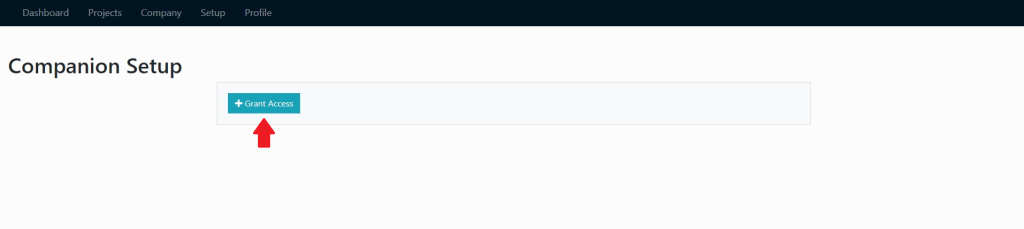
Add Connection in Companion #
Now that you have granted access in Cue Manager, you can setup Bitfocus Companion to send requests to Cue Manager via the Bitfocus Companion GUI. To do this, you will need to add the connection called Generic: HTTP Requests by following these steps:
- Go to the Bitfocus Companion GUI
- Go to the Connections page
- Search for Generic: HTTP Requests
- Click Add
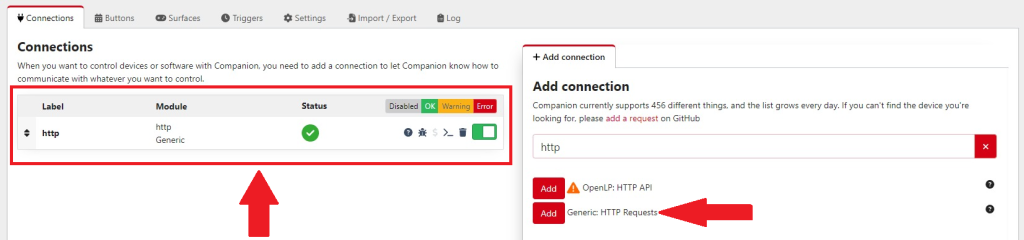
Create Buttons #
Now you can create buttons for your Stream Deck. For example, you can add a button to your Steam Deck that advances to the next cue. To do this, follow these steps:
- Go to the Bitfocus Companion GUI
- Go to the Buttons page
- Click on an empty button
- Click Create Button
- Give the button a name, for example, “Next Cue“
- Scroll to Press Actions
- Search for “http: PATCH” and select it (You must use PATCH. Any other method will fail)
- Go back to Cue manager and copy the Go To Next Cue URL
- Go back to Companion
- Paste what you just copied into the URL field found under Press Action > http: PATCH
- Make sure the Content Type is set to application/json.
You can also add any of the other URLs found in the Cue Manager Companion Setup page to existing or new buttons in the Bitfocus Companion GUI by adding Press Action > http: PATCH. Just remember that you must use http: PATCH. The request will fail using any other method (Eg: get, post, put, etc)
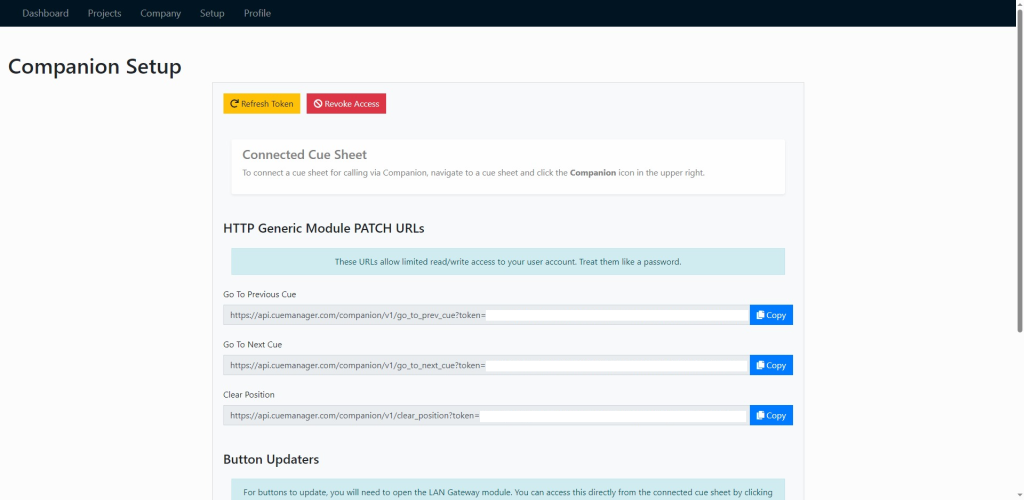
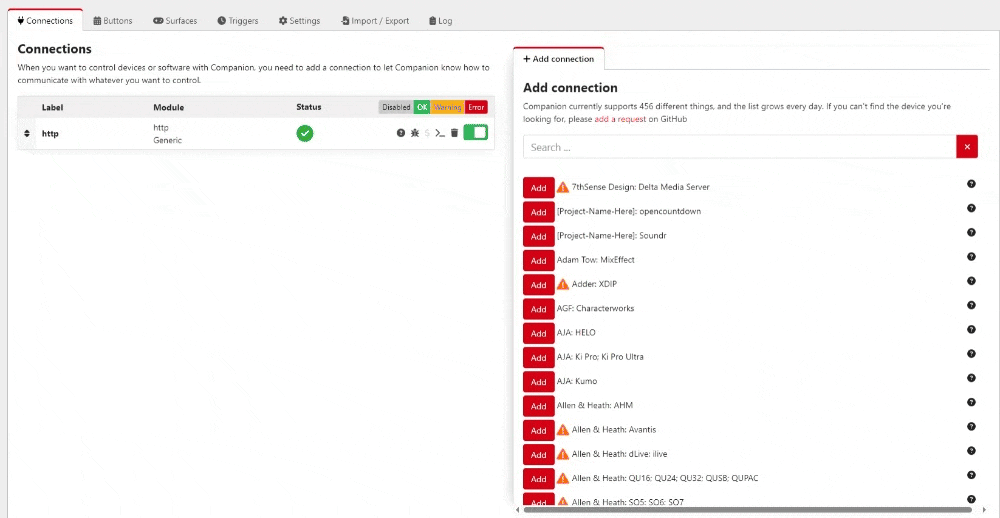
Rate Limits #
We impost rate limiting on the API endpoints used for companion. The current rate limit for companion is 10 requests per 10 seconds per user. Each action counts towards this limit. Should you encounter a rate limit, you will be able to try again after the reset period of 10 seconds.