If you want to update the text of individual buttons on your Stream Deck with current information such as cue number, or cue name, you can do so by adding Button Updaters in the Cue Manager Companion Setup page. First, however, you will need to setup the HTTPS web server and button(s) in your Bitfocus Companion GUI.
Setup HTTPS Web Server #
To enable the HTTPS web server, head to your Bitfocus Companion GUI, click Settings, and scroll down the HTTPS Web Server. From there, follow these steps:
- Toggle HTTPS Web Server to on (green)
- Set Certificate Type to Self-Signed
- Set Certificate Expiry Days to 5475
- Under Certificate Details, click Generate
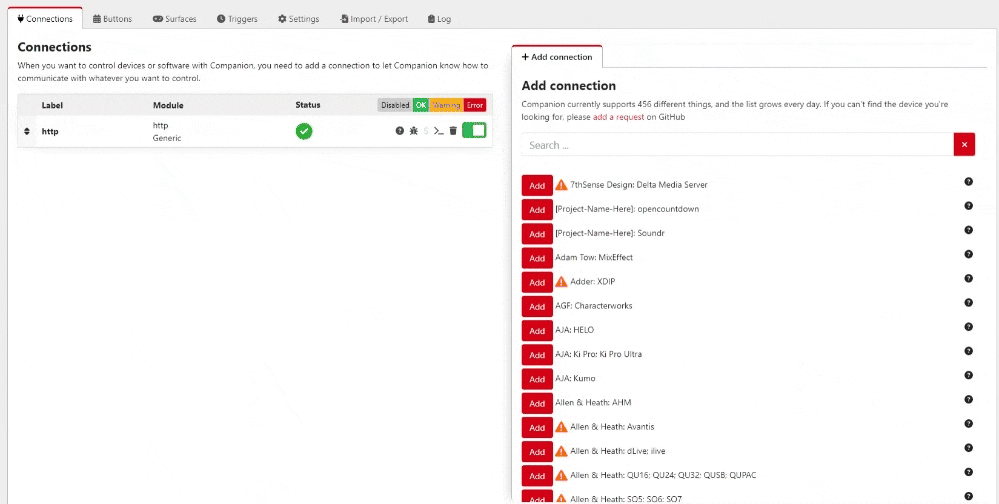
Adding Buttons #
In order for the button text on your Stream Deck to update, you will need to create an empty set text button in Bitfocus Companion. To do this, follow these steps:
- Go to the Bitfocus Companion GUI
- Navigate to the Buttons page
- Select an empty button
- Click Create Button
- Give the button a color (if you wish)
- Leave the Button Text field blank
- Select the press action “internal: Button: Set text“
Step 7 is optional, but some people like to use the press action called internal: Button: Set text and leave the Button Text field blank. This gives you the option to clear the button’s text manually by simply pressing it. This is not necessary, but a nice to have in some cases.
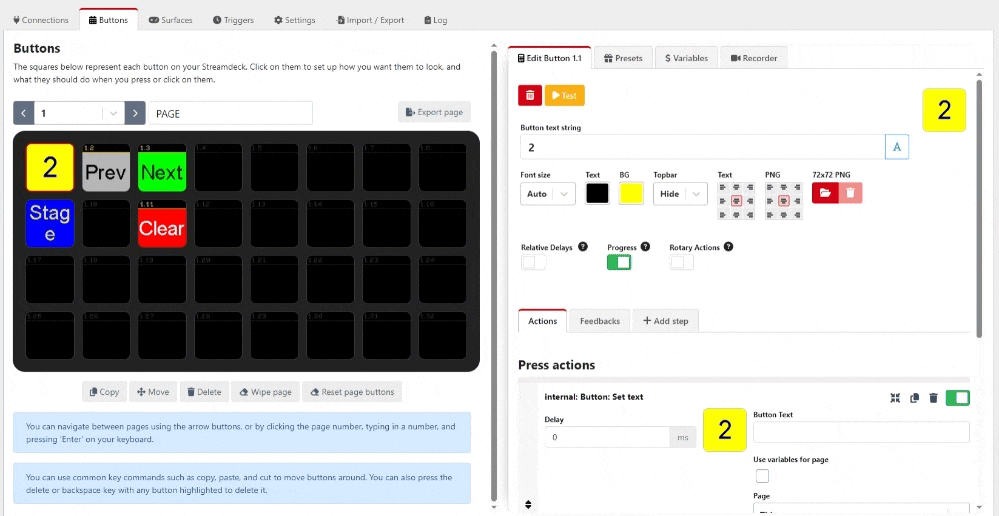
Adding Button Updaters #
To add button updaters in Cue Manager, go to Profile > Companion, then scroll to Button Updaters and follow these steps:
- Click Add
- Select what you would like to update the button with (cue number, etc)
- Enter the IP address of your local Bitfocus Companion HTTPS web server
- Enter the HTTPS port of your Bitfocus Companion web server
- Enter the page number
- Enter the button number
- Click Save
- IMPORTANT: You’ll need to use the LAN Gatweay for buttons to update.
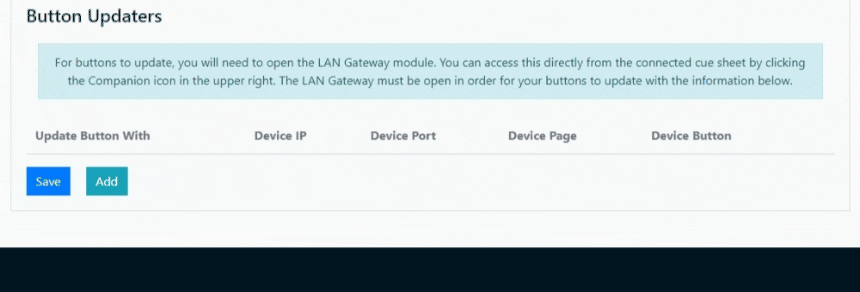
Using the LAN Gateway #
IMPORTANT: To update buttons on your Stream Deck via Bitfocus Companion, you will need to open our LAN Gateway module. The LAN Gateway will need to remain open as long as you want the buttons on your Stream Deck to update with the latest cue sheet info. See our guide on using the LAN Gateway.