To update buttons on your Stream Deck via Bitfocus Companion, you will need to open our LAN Gateway module. The LAN Gateway will need to remain open as long as you want the buttons on your Stream Deck to update with the latest cue sheet info. To open the LAN Gateway, follow these steps:
- Go to your Cue Sheet
- Click the Companion icon in the upper right corner
- Connect the Cue Sheet
- Click the LAN Gateway button
- Accept browser security prompts for Button Updater Test Links
Opening The LAN Gateway #
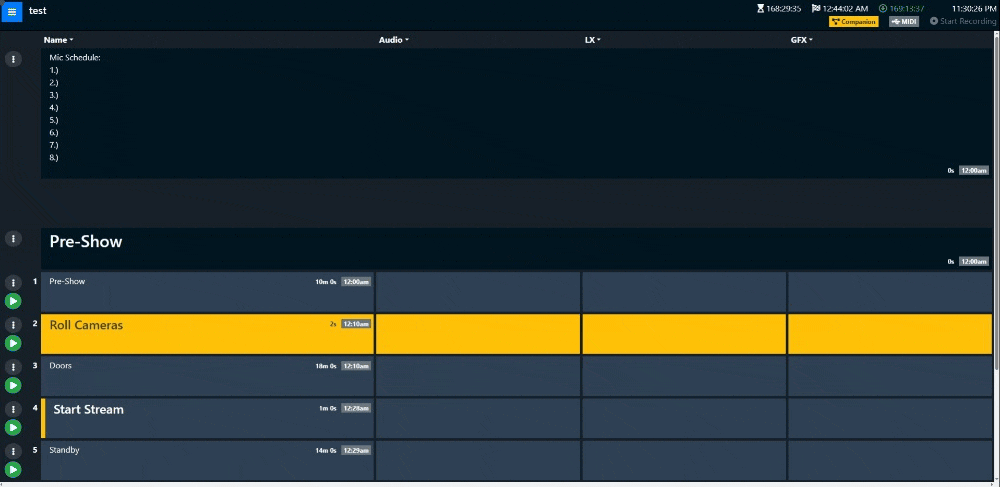
Once the LAN Gateway opens, you will need to make sure the Button Updater Test Links are accepted by your browser’s security constraints. Click on any test button and accept the browser security prompts.
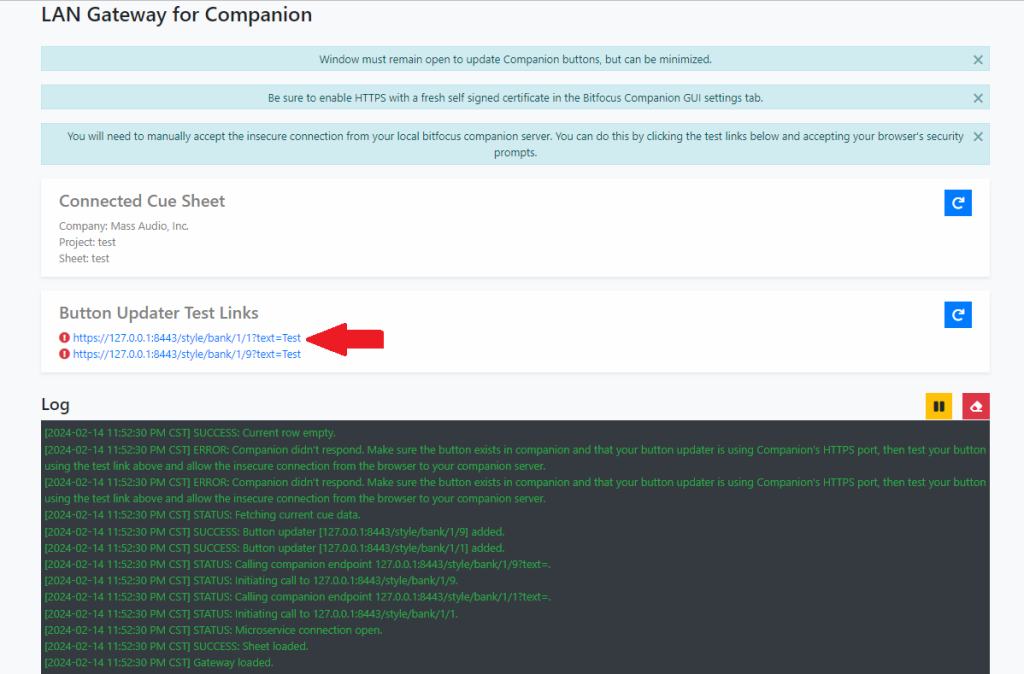
Accepting Browser Security Prompts #
Once you are presented with this page, if you are in Chrome, click the Advanced button.
Note: Other browsers will have similar prompts.
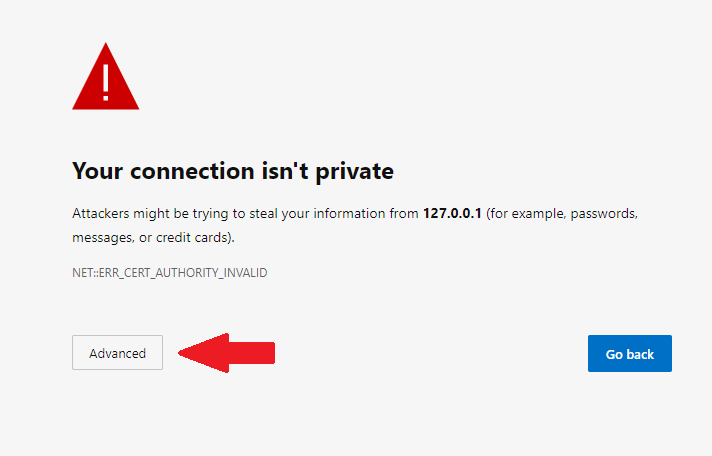
Click on Continue to 127.0.0.1 (unsafe) – Note: your IP address may differ.
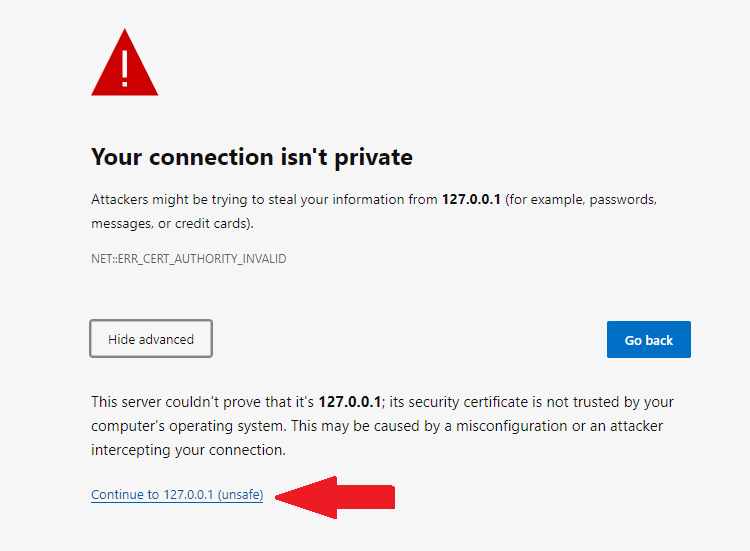
You should see a message saying ok now:

You may need to refresh the test links box with the button below, but you should now see a green checkmark next to each test link. This means we are able to connect to your Companion’s server over HTTPS.
Be sure to LEAVE THE LAN GATEWAY OPEN and disable that tab from sleeping. Buttons will not update if the LAN Gateway is closed or put to sleep by your browser.
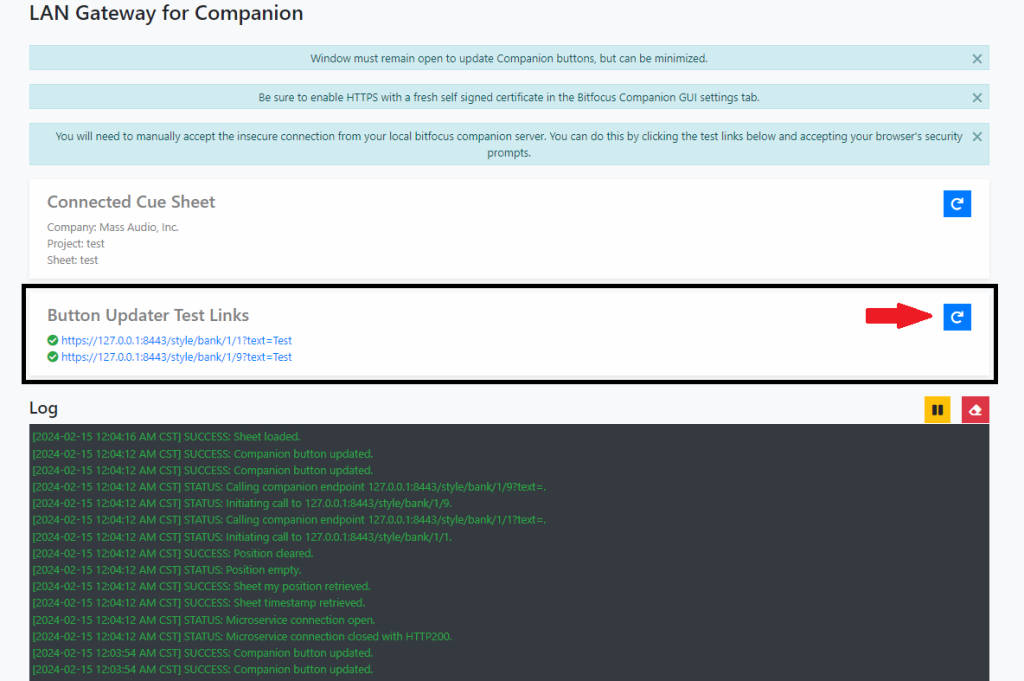
Troubleshooting #
If any of your Button Updater Test Links have a red exclamation mark next to them, it will be for one or more of the following reasons:
- You have not accepted the insecure connection via your browser
- The button does not exists in Bitfocus Companion
- Bitfocus Companion is not running
- The IP address is incorrect
- The port number is incorrect.
- The port is not an HTTPS port
- You have not enabled HTTPS in Bitfocus Companion
- Your Self-Signed Bitfocus Companion HTTPS certificate is expired
- Your Self-Signed Bitfocus Companion HTTPS certificate was recently refreshed
- A Self-Signed Bitfocus Companion HTTPS certificate does not exist
To edit any of the HTTPS settings in Bitfocus Comapnion, head to your Bitfocus Companion GUI, click Settings, and scroll down the HTTPS Web Server.
Disable Sleeping Tabs / Memory Saver #
We strongly recommend you disable memory saver mode in your browser for companion.cuemanager.com. All modern browsers try to save memory where possible and will put your tabs to sleep after some time. If your browser puts the LAN Gateway tab to sleep, it will no longer update your buttons. At time of writing, here is how you disable this in popular browsers:
Chrome #
Go to Settings > Performance and add companion.cuemanager.com under Always keep these sites active.
Edge #
Go to Settings > System and Performance and add companion.cuemanager.com under Never put these tabs to sleep.
Brave #
Go to Settings > System, then search for Performance and add companion.cuemanager.com under Never put these tabs to sleep.
Firefox #
Type about:config into the URL and press enter. Search for browser.tabs.unloadOnLowMemory using the search box and toggle the value to false.
Opera #
Go to Settings > Browser, scroll to User Interface, and toggle Snooze inactive tabs to save memory to off.
If your browser is not listed here, a quick Google search for “How to disable sleeping tabs in {browser name}” should render some results on how to disable it in your browser.